Debugging#
Here we would like to describe possible techniques that could help you to find and understand issues in your code.
Show stack trace#
We provide ability to show line of code where the issue happens in case if code is written in onetick.py.
In code your set or otp.config['show_stack_info'] or the OTP_SHOW_STACK_INFO env variable to enable this option (more about it is here)
In tests your could use the --show-stack-trace option.
Dumping ticks#
The otp.Source.dump() method allows to print out ticks
in different parts of the complex onetick-py queries.
That might help to find ticks that leads to incorrect behaviour and reproduce it then in tests.
Simple example:
t = otp.Ticks(A=[1, 2, 3])
t.dump()
t = t.first()
df = otp.run(t)
Standard output (the result of dump() method):
#TIMESTAMP,A
01-12-2003 00:00:00.000000000,1
01-12-2003 00:00:00.001000000,2
01-12-2003 00:00:00.002000000,3
The result of the query:
print(df)
Time A
0 2003-12-01 1
onetick view#
onetick view is a terminal UI for browsing OneTick databases and their content.
This tool is built on top of the onetick.py and distributed
as a separate python package.
The onetick view python package currently is only available on the internal OneTick pip-servers.
First option (available with OneTick VPN):
pip install -U --index-url https://pip.sol.onetick.com onetick-ext-view
Second option (public server, ask your OneMarketData rep for a USERNAME and PASSWORD):
pip install -U --index-url https://USERNAME:PASSWORD@pip.distribution.sol.onetick.com/simple/ onetick-ext-view
After installation a developer just needs to go to a folder with OneTick databases
and execute the onetick view command in terminal – it automatically discovers
databases and shows them.
You can also connect to remote Tick Server by specifying it’s address via –remote-ts argument.
Usually it’s convenient to use this tool along with the --keep-generated flag in tests,
because this flag provides all databases are used in tests with their content.
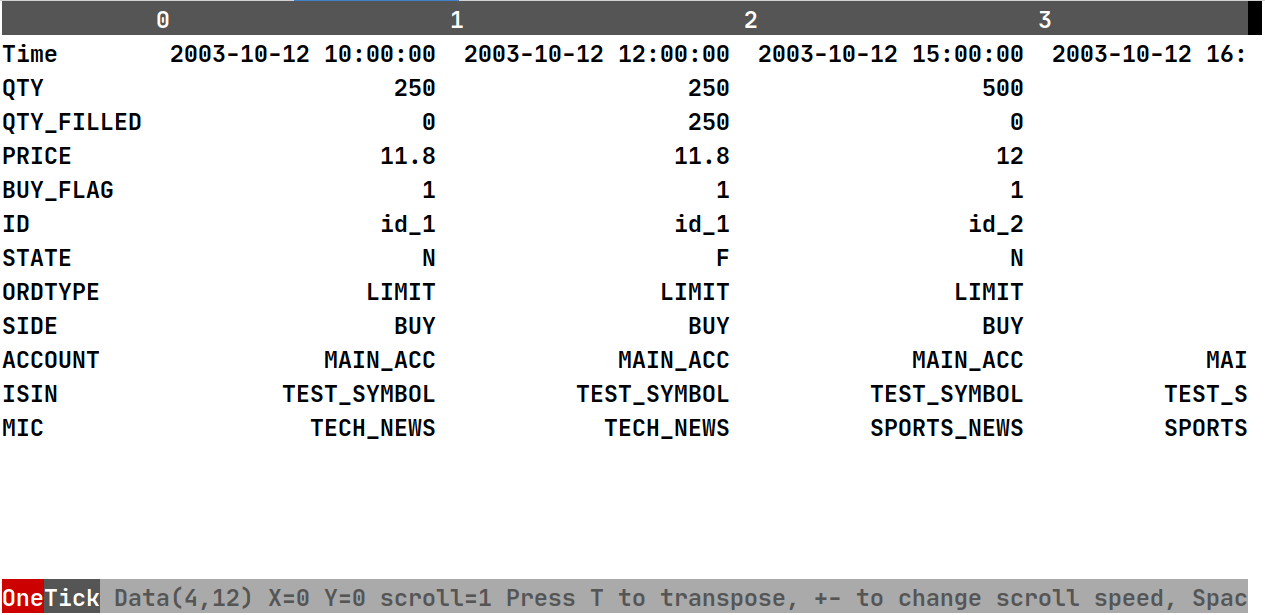
Save .otq file#
.otq file is a OneTick text file that represents OneTick query graph and its parameters.
otp.Source object has .to_otq() method
that allows to save a file on the disk with goal to check the OTQ graph.
Note
This method has symbols and start/end query interval parameters
that can be passed there the same as for otp.run method.
But in this case these parameters will be written to the .otq file itself.
It’s often useful when you think the onetick.py constructs the wrong OneTick graph
or if you want to check some implementation details.
Simple example that creates an .otq file and returns a path to it (with the name of the main query inside the file):
t = otp.Tick(A=1)
t.to_otq()
# '/tmp/test_user/run_20251202_181018_11054/impetuous-bullfrog.to_otq.otq::query'
In this file you will see the OneTick graph query representation and its parameters:
[query]
...
NODE_2 = TICK_GENERATOR(BUCKET_INTERVAL=0,BUCKET_TIME=BUCKET_START,FIELDS="long A=1")
...
[_meta]
...
end_expression = PARSE_NSECTIME("%Y-%m-%d %H:%M:%S.%J", "2003-12-04 00:00:00.000000000", _TIMEZONE)
start_expression = PARSE_NSECTIME("%Y-%m-%d %H:%M:%S.%J", "2003-12-01 00:00:00.000000000", _TIMEZONE)
TZ = EST5EDT
USER_NAME = user
...
Setting name of the query#
Method otp.Source.set_name can be used to set the name of the source.
This name will be used as a part of the resulting .otq file name and as the name of the query inside this file.
Graph rendering#
Alternatively we could propose to use the otp.Source.render_otq() method
or render_otq function on an .otq file,
which draws a OneTick query graph in different formats using graphviz library.
It could help with quick investigations, because the OneTick .otq file format is not readable for big queries.
Simple example that draws a graph in the default .svg format and returns a path to it:
t = otp.Tick(A=1)
t.render_otq()
# '/tmp/test_user/run_20251202_181018_11054/flat-lemur.svg'
In this file you will see the OneTick graph query visual representation:
Note
You can also try to use the older .render() method
of the otp.Source, however it produces less useful output by different methods.
Logging symbols#
Configuration parameter otp.config.log_symbol
and parameter log_symbol of function otp.run can be used to enable
printing of each processed symbol to the standard output.
Note that this method has some limitations: